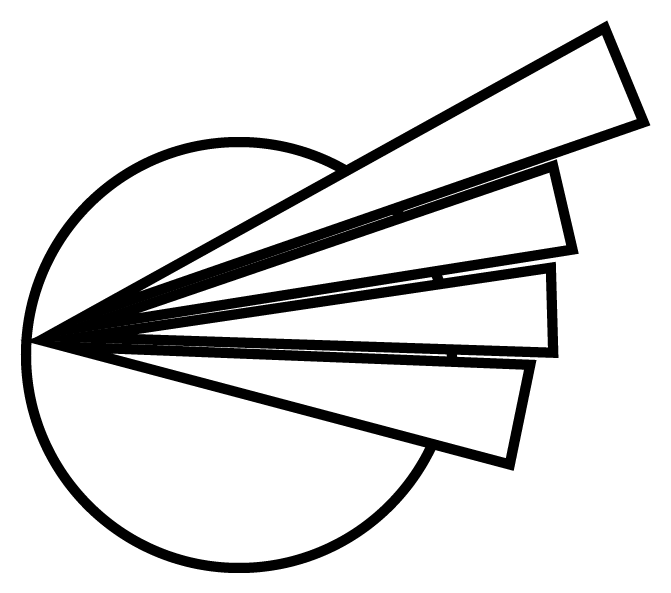Outside of iPhone app development, I do a lot of development work in Eclipse, the Swiss army knife of development. Lately I’ve found myself working with SQL just using the plain text editor, but missed the syntax highlighting that most code editors provide. So I decided to see if I could find a light weight Eclipse plugin that could provide this.
A short search lead me to the Eclipse SQL Editor. I downloaded the plugin .jar file and found it a bit lacking on installation instructions. Manually installing a plugin like this is straight forward using the dropins directory and can be done as follows.
- On Ubuntu, open a terminal window. You should be in your home directory. Type ls -a to list all files and subdirectories including hidden ones. You should have a directory called .eclipse.
- Within the .eclipse directory there should be a subdirectory called org.eclipse.platform_3.5.0_155965261 or something similar depending on the version of Eclipse you have installed. This is where the dropins directory should be.
- The dropins directory may not be created by the default Eclipse install on Ubuntu. In that case you can create it by giving the following command, mkdir .eclipse/org.eclipse.platform_3.5.0_155965261/dropins
- Now copy the plugin here, cp ~/Downloads/com.debertshaeuser.sql.SQLEditorPlugin_1.0.0.jar .eclipse/org.eclipse.platform_3.5.0_155965261/dropins
- Now just start or restart Eclipse and you’re good to go!
The instructions above are based on my own experience, but can be easily modified to fit your system and installation.